![]() Press the [User Tools/Counter] key.
Press the [User Tools/Counter] key.
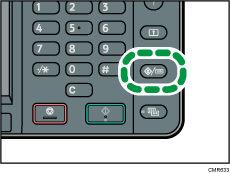
![]() Press [Edit Home].
Press [Edit Home].
![]() Press [Move Icon].
Press [Move Icon].
![]() Press [Select Icon to Move].
Press [Select Icon to Move].
![]() Select an icon that you want to move.
Select an icon that you want to move.
![]() Press [Select Destination].
Press [Select Destination].
![]() Specify the position where [Blank] is displayed.
Specify the position where [Blank] is displayed.
![]() Press [Exit].
Press [Exit].
![]() Press the [User Tools/Counter] key.
Press the [User Tools/Counter] key.
![]()
The icon switches position if another icon is already registered in a destination.
Press [
 ] on the upper-right corner of the screen to check the position on the simple screen.
] on the upper-right corner of the screen to check the position on the simple screen.
