![]() Display the [Configuration] menu of Web Image Monitor.
Display the [Configuration] menu of Web Image Monitor.
![]() In "Extended Feature Settings", click [Startup Setting].
In "Extended Feature Settings", click [Startup Setting].
![]() Select the extended features you want to stop, whose status is "Starting Up", "Suspend", or "Waiting". Select the radio button at the "Selection" in the list.
Select the extended features you want to stop, whose status is "Starting Up", "Suspend", or "Waiting". Select the radio button at the "Selection" in the list.
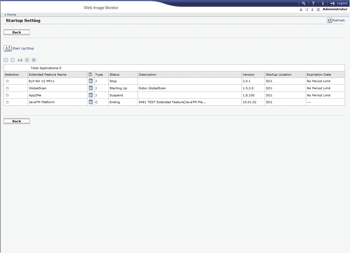
![]() Click [Start Up/Stop].
Click [Start Up/Stop].
Depending on the type and status of the extended features you select, the machine responds as follows:
Type-J extended features
If "Suspend" is displayed:
"Status" changes to "Stop".
If "Starting Up" is displayed:
The extended feature's "Status" changes to "Stop".
Type-C extended features
If "Waiting" is displayed:
"Status" changes to "Stop".
If "Starting Up" is displayed:
"Status" changes to "Ending".
After rebooting the machine, "Status" changes to "Stop".
If you select the same extended feature and click [Start Up/Stop] again without rebooting, "Status" changes back to "Starting Up".
![]() Click [Back].
Click [Back].
![]()
If "Ending" is displayed, the extended features stop and become unusable after the machine is rebooted.
For details about how to display the Extended Feature Settings screen, see Displaying and Quitting the Extended Feature Settings on Web Image Monitor
 .
.
