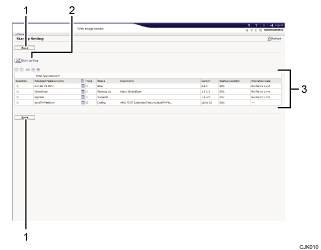
[Back]
Click this to return to the [Configuration] menu of Web Image Monitor.
[Start Up/Stop]
Click this to set the selected extended feature to either "Starting Up" or "Stop".
Extended feature list
Displays a list of the installed extended features.
Selection
Click the corresponding radio button to start and stop the extended feature.
Extended Feature Name
Displays the names of extended features.
Details
Displays an information screen for the extended feature, which allows you to check its [Details] icon. For details about information screen for the extended feature, see Extended Feature Info
 .
.Type
Displays the types of extended features.
For details about the types of extended features, see Types of Extended Features
 .
.Status
Displays the status of extended features.
For details about the status of extended features, see Extended Feature Status
 .
.Description
Displays brief summaries of extended features.
Version
Displays the versions of extended features.
Startup Location
Displays the locations where extended features are installed.
Expiration Date
Displays the expiration date for the extended feature.
If no expiration date has been set, "No Period Limit" is displayed. If the expiration date information could not be obtained, "Unknown" is displayed.
![]()
To set [Startup Setting], you must log in as an administrator. For details about how to log in as an administrator, see Logging in as an Administrator
 .
.
