This section explains how to send a stored file.
Stored files can be sent by e-mail, Scan to Folder, or the network delivery scanner.
There are two methods of sending stored files by e-mail. Settings made under [Scanner Features] determine which method is used. For details, see Send Settings![]() .
.
To send the URL by e-mail:
Under [Scanner Features], [Stored File E-mail Method], select [Send URL Link]. This method is useful when network restrictions prevent you sending attachments.
To send an attached file by e-mail:
Under [Scanner Features], [Stored File E-mail Method], select [Send File].
![]()
Depending on your e-mail application, a phishing warning might appear after you receive an e-mail message. To prevent phishing warnings appearing after you receive e-mail from a specified sender, you must add the sender to your e-mail application's exclusion list. For details about how to do this, see your e-mail application's Help.
![]() Press [Select Stored File].
Press [Select Stored File].
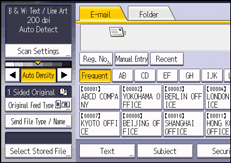
![]() Select the file you want to send.
Select the file you want to send.
You can select multiple files.
The selected files are sent in the order they were selected.
If you press [Queue], only the files you have selected are displayed in the order they will be sent.
For details about searching the stored document by user or document name, see Searching by user name![]() and Searching by file name
and Searching by file name![]() .
.
![]() Press [OK].
Press [OK].
![]() Press the [E-mail] or [Folder] tab.
Press the [E-mail] or [Folder] tab.
![]() If necessary, configure [Send File Type / Name].
If necessary, configure [Send File Type / Name].
![]() Press the [Start] key.
Press the [Start] key.
![]()
If you select a password-protected stored file, a screen for entering the password appears. To select the file, enter the correct password, and then press [OK].
When the URL has been sent by e-mail, the recipient can check the stored file by clicking that URL. For details, see Sending the URL by E-mail
 .
.You can encrypt e-mail or attach a signature to it. For details, see Security Settings to E-mails
 .
.
