Using this function, you can insert Front cover sheet/back cover sheet fed from a different tray to that of the main paper, and print on them.
When using the PCL 6 printer driver, Cover Sheet can be specified in the [Paper] menu on the [Detailed Settings] tab. When using the PCL 5c/5e printer driver, it can be specified in the [Paper] tab. For printing methods, see the printer driver Help.
![]()
To use this function, Collate must be set. Rotating Collate function is disabled.
You can print the first page of the document on the sheet for the cover page.
Front Cover sheet
Prints the first page of the document on the sheet for the cover page.
Print on one side
Prints on the cover sheet only
Leaves cover sheet blank


Print on both sides
Prints on both sides of cover sheet
Prints on only one side of cover sheet
Leaves cover sheet blank



Front and Back Cover sheet
Prints the first and last pages of the document as the cover pages.
Print on one side
Prints on one side of the cover sheets only
Leaves cover sheet blank
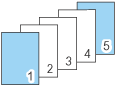
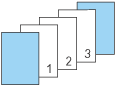
Print on both sides
Prints on both sides of the front cover sheets
Prints on one side of the cover sheet only
Leaves cover sheet blank
The number of pages is odd



The number of pages is even



![]()
The front cover sheet/back cover sheet should be the same size and orientation as the body paper.
When loading the front cover sheet/back cover sheet in the tray, set the relevant paper size.
The front cover sheet/back cover sheet can not be used when slip sheet is specified.
To print on both sides of the cover sheet, select duplex printing in the printer driver. For details about specifying duplex printing, see Printing on Both Sides of Sheets
 .
.
