You can embed text and patterns under printed text to prevent unauthorized copying of the document. Unauthorized Copy Prevention consists of two functions: Unauthorized Copy Prevention for Pattern and Data Security for Copying.
Unauthorized Copy Prevention can be configured in the printer driver, Web Image Monitor, or on the control panel of this machine. For details about the settings that can be configured on the control panel, see Unauthorized Copy Preventn.![]() .
.
![]()
Unauthorized Copy Prevention may not prevent information leaks in all cases.
If Unauthorized Copy Prevention is specified on the control panel of this machine or in Web Image Monitor, the text and image patterns for Unauthorized Copy Prevention are embedded in the printed document regardless of the printer driver settings.
Printing a document using Unauthorized Copy Prevention for Pattern
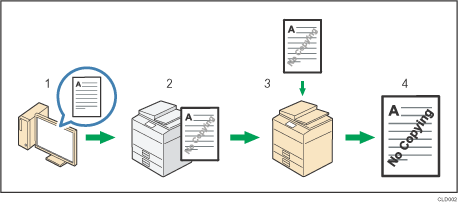
Specify Unauthorized Copy Prevention for Pattern in the printer driver, and then print the document.
The specified text and patterns for unauthorized copy prevention are embedded in the printed document.
Copy the printed document using a copier or MFP.
The copy prevention pattern appears on the copied document.
Printing a document using Data Security for Copying

Specify Data Security for Copying in the printer driver, and then print the document.
The background pattern and text for unauthorized copy prevention are embedded in the printed document.
Copy the printed document using a copier or MFP that has the optional Copy Data Security unit installed.
The images and text in the copied document are converted into gray overprint.
![]()
If Unauthorized Copy Prevention is specified in the printer driver and simultaneously on the Web Image Monitor and the machine's control panel, the machine behavior differs depending on the "Setting Priority (Driver/Command/Machine)" setting configured on the machine. The machine's behavior for each setting is selected is as follows:
If [Driver / Command] is selected, documents are printed using the settings specified in the printer driver.
If [Driver/Command (Most Settgs)] is selected, documents are printed using the settings of the background pattern, color and density that have been made on the machine's control panel. For other settings, the ones configured in the printer driver are applied when printing.
If [Machine Setting(s)] is selected, documents are printed using the settings configured on the machine, regardless of the printer driver settings.
