If both the paper size and the type configured using the printer driver or commands do not match the ones specified on the machine, an error occurs and printing is canceled. If this setting is selected for a print job that does not require the paper type to be specified, you can proceed to print if [Any Type] is specified for the bypass tray using the machine's control panel and the paper size configured using the printer driver or commands matches the one specified on the machine.
To use this function, the following conditions must be met:
On the [Tray Paper Settings] tab under [System Settings], specify [Yes] in the "Apply Auto Paper Select" setting for the bypass tray. For details, see "Tray Paper Settings", Connecting the Machine/ System Settings.
Specify [Auto Tray Select] in the input tray setting for the printer driver.
![]() Press the [User Tools/Counter] key.
Press the [User Tools/Counter] key.
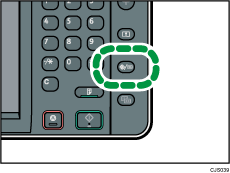
![]() Press [Printer Features].
Press [Printer Features].
![]() Press the [System] tab.
Press the [System] tab.
![]() Press [
Press [![]() Next].
Next].
![]() Press [Tray Setting Priority].
Press [Tray Setting Priority].
![]() Select [Bypass Tray].
Select [Bypass Tray].
![]() Press [Any Type].
Press [Any Type].
![]() Press [OK].
Press [OK].
![]() Press the [User Tools/Counter] key.
Press the [User Tools/Counter] key.
![]()
For details about the items that can be configured, see System
 .
.[Any Type] can be selected only for the bypass tray.
If [Paper Confirmation for Bypass Tray] is set to [Display], a list of paper sizes, types, and orientations is displayed if paper is fed from the bypass tray. Check those settings before printing.
