Be sure not to block the sensor or load the original untidily. Doing so may cause the machine to detect the size of the original incorrectly or display a paper misfeed message. Also, be sure not to place originals or other objects on the top cover. Doing so may cause a malfunction.
ARDF (Types 1 and 2)
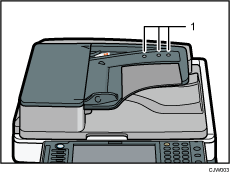
ARDF (Types 3 and 4)
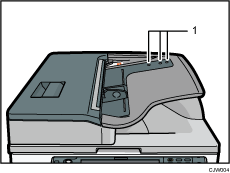
One-pass duplex scanning ADF (Types 3 and 4)
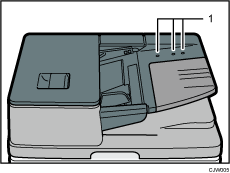
Sensors
![]() Adjust the original guide to the original size.
Adjust the original guide to the original size.
![]() Set the aligned originals squarely face up in the ADF.
Set the aligned originals squarely face up in the ADF.
Do not stack originals beyond the limit mark.
The first page should be on the top.
ARDF (Types 1 and 2)
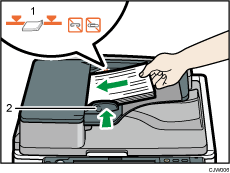
ARDF (Types 3 and 4)
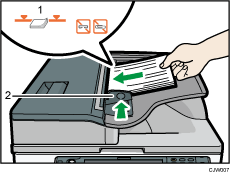
One-pass duplex scanning ADF (Types 3 and 4)
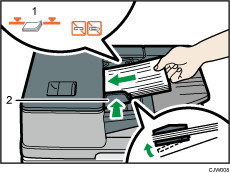
Limit mark
Original guide
![]()
For information on using the ADF, see "Specifying the Settings for Originals", Copy/ Document Server.
Straighten curls in the originals before placing them in the ADF.
To prevent multiple sheets from being fed at once, fan the original before placing it in the ADF.
When originals are loaded in the one-pass duplex scanning ADF, the bottom plate rises automatically.
Take care to place originals after any correction fluid and ink has completely dried. Not taking this precaution could cause marks on the exposure glass that will be scanned.
For details about the sizes and weights of originals that you can place in the ADF, see Recommended Original Sizes and Weights
 .
.
