Select [Plain Paper 1] or [Plain Paper 2] depending on the type of plain paper.
If in System Settings, [Tray Paper Settings], you set [Paper Thickness] to [Plain Paper] for each tray's [Paper Type], you must then select [Maintenance], [Plain Paper Setting] and specify either [Plain Paper 1] or [Plain Paper 2], depending on the thickness of the loaded paper.
The default setting is Plain Paper 2.
![]()
Select [Plain Paper 1] when the paper weight is 60–74 g/m2 (16–20 lb. Bond).
Select [Plain Paper 2] when the paper weight is 75–81 g/m2 (20 lb. Bond).
![]() Press the [User Tools/Counter] key.
Press the [User Tools/Counter] key.
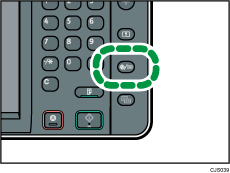
![]() Press [Maintenance].
Press [Maintenance].
![]() Press [Plain Paper Setting].
Press [Plain Paper Setting].
![]() Select the plain paper type for each tray depending on the paper to be set and press [OK].
Select the plain paper type for each tray depending on the paper to be set and press [OK].
![]() Press the [User Tools/Counter] key.
Press the [User Tools/Counter] key.
![]()
In System Settings, [Tray Paper Settings], for each tray's [Paper Type] you can specify [Paper Thickness]. For details about paper thickness, see Recommended Paper Sizes and Types
 .
.
