![]() Press the [User Tools/Counter] key.
Press the [User Tools/Counter] key.
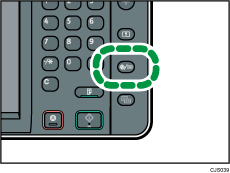
![]() Press [Tray Paper Settings].
Press [Tray Paper Settings].
![]() Press [Printer Bypass Paper Size].
Press [Printer Bypass Paper Size].
![]() Press [Custom Size].
Press [Custom Size].
If a custom size is already set, press [Change Size].
![]() Press [Vertical], enter the size of the paper using the number keys, and then press [
Press [Vertical], enter the size of the paper using the number keys, and then press [![]() ].
].
![]() Press [Horizontal], enter the size of the paper using the number keys, and then press [
Press [Horizontal], enter the size of the paper using the number keys, and then press [![]() ].
].
![]() Press [OK] twice.
Press [OK] twice.
![]() Press the [User Tools/Counter] key.
Press the [User Tools/Counter] key.
![]()
When loading thick paper, thin paper, or OHP transparencies, specify the paper size and the paper type.
