You can print documents stored in Document Server using the facsimile function.
There are the following two printing methods:
Print File
Prints all the pages of document.
Print 1st Page
Prints only the first page of document. This helps you check the content of the document.
When "Print 1st Page" is selected, documents larger than A4 size are printed after they are reduced to A4 size.
![]() Press [Select Stored File].
Press [Select Stored File].
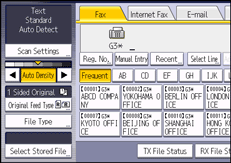
![]() Select the document to be printed.
Select the document to be printed.
You can select multiple files at one time.
![]() If you select a document with a password, enter the password using the number keys, and then press [OK].
If you select a document with a password, enter the password using the number keys, and then press [OK].
![]() Press [Print File] or [Print 1st Page].
Press [Print File] or [Print 1st Page].
To print both sides, press [Print 2 Sides].
![]() Press the [Start] key.
Press the [Start] key.
![]() Press [Cancel].
Press [Cancel].
![]()
When selecting multiple files with Print 2 Sides, they are printed per file.
When printing originals that were not stored using the Mixed Original Sizes function, paper sizes might differ according to whether printing is through the facsimile function or the Document Server.
For the maximum values of the following items, see Maximum Values
 :
:Number of stored documents you can print at a time using [Print 1st Page]
Number of stored documents you can print at a time using [Print File]
