This section explains how to view documents received and stored on the hard disk.
![]() Press [TX/RX Status / Print].
Press [TX/RX Status / Print].
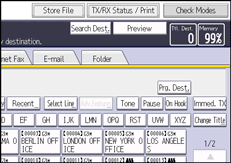
![]() Select [Print / Delete Stored Reception File].
Select [Print / Delete Stored Reception File].
![]() Select the document you want to confirm.
Select the document you want to confirm.
Press the Thumbnails key to switch the screen to thumbnail display.
![]() Press [Preview].
Press [Preview].
![]() Check the preview.
Check the preview.
Press [Zoom Out] or [Zoom In] to reduce or enlarge the preview image.
Press [
 ] [
] [ ] [
] [ ] [
] [ ] to scroll the preview image.
] to scroll the preview image.Press [Switch] under [Display File] to display another selected file.
Press [Switch] under [Display Page] to change the displayed page.
![]() Press [Exit] three times.
Press [Exit] three times.
![]()
If the size (length) of a received and stored document is larger than A3, the document is displayed in the preview as a single image, but it will be split and printed over several sheets.
