Every time an original page changes, a slip sheet is inserted. You can also print on the inserted slip sheet.
Since a slip sheet is inserted for every page, you can protect printed surfaces. This function is useful in copying onto OHP transparencies.
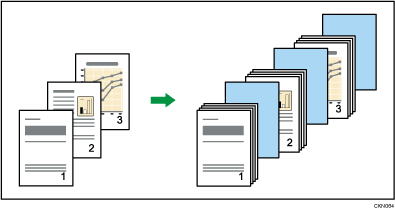
Before using this function, select the tray for slip sheets under [Tray Paper Settings] in User Tools. For details, see "System Settings", Connecting the Machine/ System Settings.
When copying onto OHP transparencies
Copy
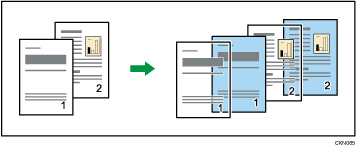
Blank
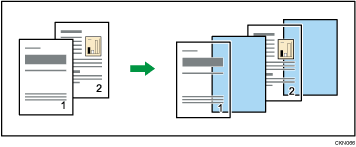
![]() If the Duplex function is selected, cancel the setting.
If the Duplex function is selected, cancel the setting.
![]() Press [Cover/Slip Sheet].
Press [Cover/Slip Sheet].
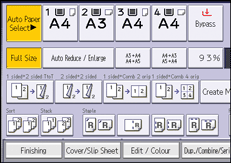
![]() Select [Copy] or [Blank] for the slip sheets, and then press [OK].
Select [Copy] or [Blank] for the slip sheets, and then press [OK].
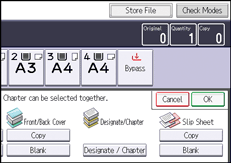
![]() Select the main sheet tray that contains the paper to copy the originals.
Select the main sheet tray that contains the paper to copy the originals.
When copying onto OHP transparencies, use the bypass tray.
![]()
The slip sheets should be the same size and orientation as the copy paper or the OHP transparencies.
When loading OHP transparencies on the bypass tray, press the [
 ] key and select [OHP (Transparency)] in [Paper Type]. For details, see Copying onto OHP Transparencies
] key and select [OHP (Transparency)] in [Paper Type]. For details, see Copying onto OHP Transparencies .
.If the type of paper is different between main sheets and slip sheets, copy paper is output in the tray that can stack both sheets.
If you do not copy onto slip sheets, they are excluded from the number of copies counted.
