Messages registered in advance, such as "COPY", are stamped on copies.
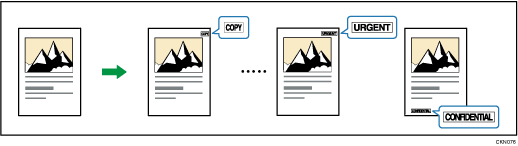
![]()
You cannot use the bypass tray with this function.
Only one message can be stamped at a time.
The following eight messages are available for Preset Stamp:
"COPY", "URGENT", "PRIORITY", "For Your Info.", "PRELIMINARY", "For Internal Use Only", "CONFIDENTIAL", "DRAFT"
![]() Press [Edit / Colour].
Press [Edit / Colour].
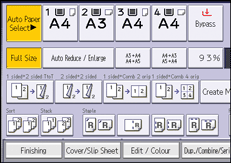
![]() Press [Stamp].
Press [Stamp].
![]() Press [Preset Stamp].
Press [Preset Stamp].
![]() Select the desired message.
Select the desired message.
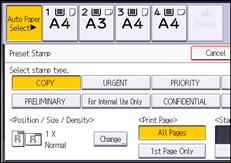
![]() Press [Change].
Press [Change].
![]() Select the stamp position, size, and density, and then press [OK].
Select the stamp position, size, and density, and then press [OK].
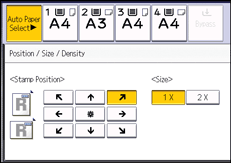
![]() Press [All Pages] or [1st Page Only] to select the print page.
Press [All Pages] or [1st Page Only] to select the print page.
![]() Press [Stamp Colour].
Press [Stamp Colour].
![]() Select the stamp color, and then press [OK].
Select the stamp color, and then press [OK].
![]() Press [OK] twice.
Press [OK] twice.
![]()
Depending on paper size, if you change the stamp size, parts of the stamp might not be printed.
You can change the size and pattern of stamps. Depending on the setting, stamp density may change.
For details, see Stamps
 .
.You can change the settings for Preset Stamp under [Preset Stamp] in User Tools. For details, see Preset Stamp
 .
.
