Use the bypass tray to copy onto OHP transparencies, adhesive labels, translucent paper, and paper that cannot be loaded in the paper trays.
About how to load paper in the bypass tray, see Paper Specifications and Adding Paper for details![]() .
.
If the paper type you want to copy onto is not shown on the [Paper Type] screen or its paper weight is between 82–105 g/m2 (20–28 lb. Bond), you must specify the paper type under [Tray Paper Settings] in User Tools. For details about [Tray Paper Settings], see "System Settings", Connecting the Machine/ System Settings.
If you want to copy onto paper that is between 60–74 g/m2 (16–20 lb. Bond), change the paper thickness under [Plain Paper Setting] in User Tools. For details, see "Changing Paper Thickness Settings", Paper Specifications and Adding Paper.
Bypass Tray Usage
Press [Bypass Tray Usage] on the [Bypass Tray Paper] screen to display an explanation about the originals and paper orientation.
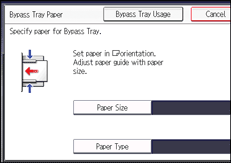
![]() Load the paper face down in the bypass tray.
Load the paper face down in the bypass tray.
[Bypass] is automatically selected.
![]() Press the [
Press the [![]() ] key.
] key.
![]() Press [Paper Size], and then specify the size of the paper.
Press [Paper Size], and then specify the size of the paper.
![]() Press [Paper Type], and then specify the type of the paper.
Press [Paper Type], and then specify the type of the paper.
![]() Press [OK].
Press [OK].
![]() Place the originals, and then press the [Start] key.
Place the originals, and then press the [Start] key.
![]() When the copy job is finished, press the [Reset] key to clear the settings.
When the copy job is finished, press the [Reset] key to clear the settings.
![]()
If the bypass tray is not automatically selected, press [Bypass].
