If an indicator for the [Check Status] key lights up, press the [Check Status] key to display the [Check Status] screen. Check the status of each function in the [Check Status] screen.
[Check Status] screen
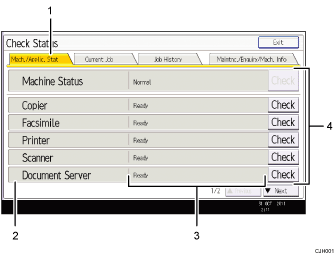
[Mach./Applic. Stat] tab
Indicates the status of the machine and each function.
Status icons
Each icon that can be displayed is described below:
 : The function is performing a job.
: The function is performing a job. : An error has occurred on the machine.
: An error has occurred on the machine. : An error has occurred in the function being used. Or, the function cannot be used because an error has occurred on the machine.
: An error has occurred in the function being used. Or, the function cannot be used because an error has occurred on the machine.Messages
Displays a message that indicates the status of the machine and each function.
[Check]
If an error occurs in the machine or a function, press [Check] to view details.
Pressing [Check] displays an error message or the corresponding function screen. Check the error message displayed on the function screen and take the appropriate action.
The following table explains problems that cause the indicator to light.
Problem |
Causes |
Solutions |
|---|---|---|
Documents and reports do not print out. |
The paper output tray is full. |
Remove the prints from the tray. |
Documents and reports do not print out. |
There is no paper left. |
Load paper. For details about loading paper, see "Loading Paper", Paper Specifications and Adding Paper. |
An error has occurred. |
A function which has the status “Error Occurred” in the [Check Status] screen is defective. |
Press [Check] in the function which the error has occurred. Then check the displayed message, and take appropriate action. For details about error messages and their solutions, see "Messages Displayed" of each chapter. You can use other functions normally. |
The machine is unable to connect to the network. |
A network error has occurred. |
|
