To raise awareness of resource saving, you can configure the machine to display the reduced paper usage.
When user authentication is enabled, the screen is displayed when you log in to the machine. When user authentication is not enabled, the screen is displayed after returning from Low Power mode or Sleep mode, or after a system reset. The [Information] screen appears when the power is turned on, regardless of the authentication settings.
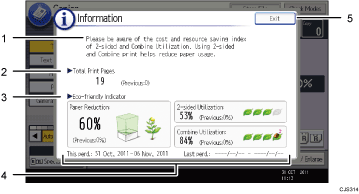
Message
A message from the administrator is displayed.
Total Print Pages
Total numbers of pages printed in the current count period and the previous count period are displayed.
Eco-friendly Indicator
Paper Reduction:
The ratio of paper reduced by use of duplex and/or combine printing is displayed. The bigger the ratio is, the less the paper in the illustration becomes, and the sprout grows. When the ratio is 76% or more, the flower opens up.
2-sided Utilization:
The ratio of 2-sided prints to the total number of prints is displayed.
The higher the ratio is, the more leaves are displayed.
Combine Utilization:
The ratio of combined prints to the total number of prints is displayed.
The higher the ratio is, the more leaves are displayed.
Count periods
The current and previous count periods are displayed.
[Exit]
Press this to close the [Information] screen and return to operation.
![]()
Depending on the machine settings, the [Information] screen may not be displayed. For details, see Security Guide.
You can also use Web Image Monitor to check the usage status. For details about how to check them, see Web Image Monitor Help.
Under [Eco-friendly Counter Period / Administrator Message] in [System Settings], you can check "Count Period", "Administrator Message", "Display Information Screen", and "Display Time". Only the administrator can change the settings. For details, see Security Guide.
