This is a security function designed to prevent unauthorized users from reading your documents. If Memory Lock Reception is switched on, all received documents are stored in memory and are not automatically printed. To print the documents, you have to enter the Memory Lock ID.
When your machine has received a document with Memory Lock Reception, the Confidential File (![]() ) indicator blinks.
) indicator blinks.
Before using this function, the following preparations are required in the Facsimile Features menu.
Program your Memory Lock ID under Program Memory Lock ID
Set Memory Lock Reception to On under Reception File Settings
For details about Memory Lock Reception, see Reception File Settings![]() .
.
For details about Program Memory Lock ID, see Initial Settings![]() .
.
If you print a Memory Lock file, it is deleted.
![]()
If the main power switch is turned off for about an hour, all documents protected by Memory Lock Reception are deleted. When this happens, the Power Failure Report is printed so you can confirm which documents have been deleted. See "Turning Off the Main Power / In the Event of Power Failure", Troubleshooting.
![]() Confirm that the Confidential File indicator is blinking.
Confirm that the Confidential File indicator is blinking.
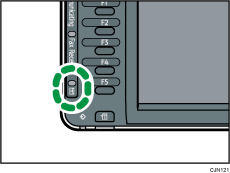
![]() Press [TX/RX Status / Print].
Press [TX/RX Status / Print].
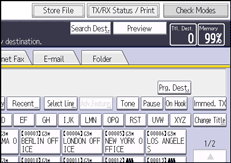
![]() Press [Print Memory Lock].
Press [Print Memory Lock].
![]() Enter a 4-digit Memory Lock ID using the number keys, and then press the [Start] key.
Enter a 4-digit Memory Lock ID using the number keys, and then press the [Start] key.
If the Memory Lock ID does not match, the “Specified code does not correspond to programmed Memory Lock ID.” message appears. Press [Exit] and retry after checking the Memory Lock ID.
![]() Press [Exit].
Press [Exit].
![]()
Even when Memory Lock Reception is available, if free memory is insufficient, reception is not possible.
You can also apply a Memory Lock Reception to documents that come only from certain senders.
Documents received by SEP Code Reception are automatically printed even if this function is switched on.
You cannot use multi-copy printing with Memory Lock.
