You can print the specified page of the document selected on the document selection screen.
There are three ways to specify how to print a document.
1st Page
Print the first page of a document. When two or more documents are selected, the first page of the respective documents is printed.
Specified Page
Specify a single page in a document and print it. Enter the page number in [Specified Page].
Specify Range
Specify a range of pages in a document and print them. Enter the number of the first page in [Start Number] and the number of the last page in [End Number].
![]() Select the document to be printed.
Select the document to be printed.
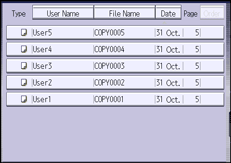
![]() Press [Print Specified Page].
Press [Print Specified Page].
![]() Specify the page to print.
Specify the page to print.
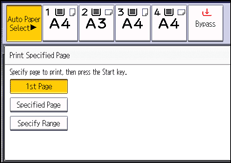
![]() Enter the page or range to be printed as necessary.
Enter the page or range to be printed as necessary.
![]() Press the [Start] key.
Press the [Start] key.
