Use this function to have certain pages of your original copied onto designation sheets or to insert a designation sheet for each page specified.
Copy
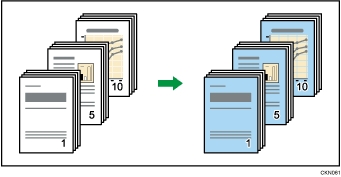
Blank
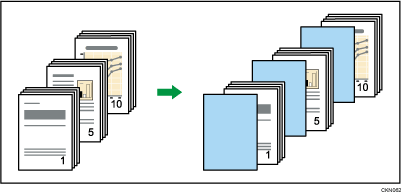
Before using this function, select the tray for designation sheets under [Tray Paper Settings] in User Tools. For details, see "System Settings", Connecting the Machine/ System Settings.
![]()
You cannot specify the bypass tray as the main sheet tray.
![]() Press [Cover/Slip Sheet].
Press [Cover/Slip Sheet].
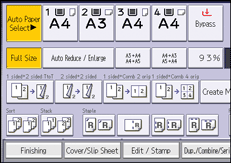
![]() Press [Designate / Chapter].
Press [Designate / Chapter].
![]() Select [Designate: Copy] or [Designate: Blank].
Select [Designate: Copy] or [Designate: Blank].
![]() Press the key to select the chapter number.
Press the key to select the chapter number.
To select pages 11 to 20 (chapter), press [11–20].
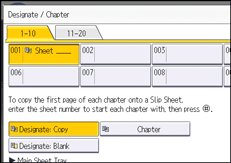
![]() Enter the page location of the first page of the chapter with the number keys, and then press the [
Enter the page location of the first page of the chapter with the number keys, and then press the [![]() ] key.
] key.
![]() To specify another page location, repeat steps 3 to 5.
To specify another page location, repeat steps 3 to 5.
Up to 20 locations can be specified.
![]() Select the main sheet tray that contains the paper to copy the originals.
Select the main sheet tray that contains the paper to copy the originals.
![]() Press [OK] twice.
Press [OK] twice.
![]()
The designation sheets should be the same size and orientation as the main sheets.
If you select [Designate: Blank], the specified pages will be excluded from the copy count.
When [1 Sided
 2 Sided] has been selected, specified pages will always be copied on the front of copies.
2 Sided] has been selected, specified pages will always be copied on the front of copies.
