Erases the edge margin of the original image.
There are two types in the Erase Border mode.
Same Width
Erase the same width of edge margins of the original image.
Different Width
Erase the edge margins and center part of the original image at different widths.
![]() Press [Edit / Stamp].
Press [Edit / Stamp].
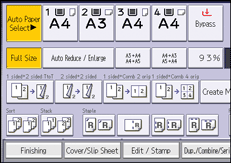
![]() Press [Erase].
Press [Erase].
![]() Press [Erase Centre / Border].
Press [Erase Centre / Border].
![]() Press [Erase Border].
Press [Erase Border].
![]() Select [Same Width] or [Different Width].
Select [Same Width] or [Different Width].
![]() Specify an erase border width with [
Specify an erase border width with [![]() ] and [
] and [![]() ].
].
If [Same Width] is selected in step 5:
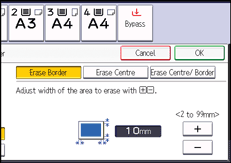
If [Different Width] is selected in step 5:
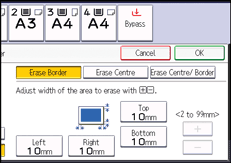
Press the key that you want to change, and then specify a new value.
![]() Press [OK] twice.
Press [OK] twice.
![]()
Pressing [
 ] or [
] or [ ] changes the width in increments of 1 mm (0.1 inches). Pressing and holding down the relevant key changes the width in increments of 10 mm (1 inch).
] changes the width in increments of 1 mm (0.1 inches). Pressing and holding down the relevant key changes the width in increments of 10 mm (1 inch).
