Deleting Locked Print files
![]() Press [Prt.Jobs].
Press [Prt.Jobs].
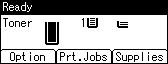
![]() Select [Locked Print Jobs] using the [
Select [Locked Print Jobs] using the [![]() ] or [
] or [![]() ] key, and then press [Job List].
] key, and then press [Job List].
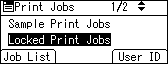
Depending on the security settings, certain print jobs may not be displayed.
![]() Select the file you want to delete using the [
Select the file you want to delete using the [![]() ] or [
] or [![]() ] key, and then press [Delete].
] key, and then press [Delete].
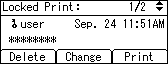
![]() Enter the password, and then press the [OK] key.
Enter the password, and then press the [OK] key.
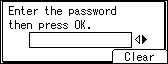
A confirmation screen will appear if the password is not entered correctly. Press [Clear] or the [Clear] key to enter the password again.
If you forget your password, contact your administrator for help.
![]() Press [Delete].
Press [Delete].
To cancel deleting, press [Cancel].

