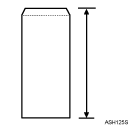Top Page > Hardware Guide > Loading Paper > Supported Paper Types > Envelopes
Envelopes
Paper type setting using the control panel |
The [Menu] key > [Paper Input] > [Paper Type: Bypass Tray] > [Envelope] > the [OK] key |
Paper type setting using the printer driver |
[Envelope] |
Supported input tray |
This paper type can be printed only from the bypass tray. |
Maintenance |
Default: [Envelope 3]
[Envelope 1] [Envelope 2] [Envelope 3] [Envelope 4]
If prints made using the paper tray show heavy smudging, use the following procedure to change the paper type setting from the control panel:
Press the [Menu] key, select [Maintenance], [General Settings], [Envelope Setting], and then select [Envelope 1], [Envelope 2], [Envelope 3], or [Envelope 4].
When specifying paper thickness, remember that a higher number indicates greater thickness. Also, because the paper thickness will normally be detected automatically, change this setting only if a print problem occurs. |
Duplex printing |
Not supported |
Note |
Check there is no air in the envelopes before loading. Load only one size and type of envelope at a time. Some kinds of envelope might cause misfeeds, wrinkles or print poorly. Print quality on envelopes may be uneven if parts of an envelope have differing thicknesses. Print one or two envelopes to check print quality. In a hot and humid environment, the envelope might be output creased or improper printing quality. The number of envelopes that can be printed in one minute is approximately half that of Plain Paper 1. Paper can be loaded only up to the lower of the two paper limit marks of the bypass tray. If printed envelopes come out badly creased, load the envelopes in the opposite direction. Also, configure the printer driver to rotate the print object 180 degrees. Environmental factors can degrade the print quality on both recommend and non-recommended envelopes. After printing, envelopes sometimes have creases along their long edges and toner smear on their unprinted sides. Their print images might also be blurred. When printing large, black-solid areas, striping can occur as a result of the envelopes overlapping. If this occurs, use the envelope lever to resolve this problem. For more information about the envelope lever, see Loading Envelopes.
|

![]()