Backing Up the Machine's Settings
Click the [Backup Setting] tab on the administrator settings page to create backup files containing the machine's configuration settings. If necessary, these backup files can be used to restore previous configurations.
![]()
When sending the machine for repair, it is important that you create backup files in advance. The machine's settings are returned to the default after repair.
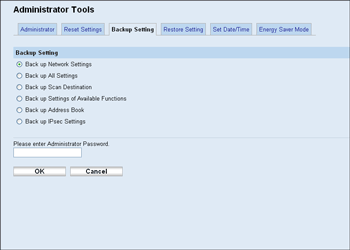
Item |
Description |
|---|---|
Back up Network Settings |
Backs up settings configured under the [Network Settings] and [Administrator Tools]. Note that, however, [Max. E-mail Size] setting under [Network Application] will not be backed up here; it will be backed up by [Back up Menu Settings] instead. |
Back up Menu Settings |
Backs up settings that are not related to the network. |
Back up Scan Destination |
Backs up scan destinations to a file. |
Back up Settings of Available Functions |
Backs up user restriction settings to a file. |
Back up Address Book |
Backs up fax destinations and Special Sender list to a file. |
Back up IPsec Settings |
Backs up the IPsec settings to a file. |
Follow the procedure below to create configuration backup files.
![]() Select the radio button for the type of data you wish to back up.
Select the radio button for the type of data you wish to back up.
![]() Enter the administrator password if required.
Enter the administrator password if required.
![]() Click [OK].
Click [OK].
![]() Click [Save] in the confirmation dialog box.
Click [Save] in the confirmation dialog box.
![]() Navigate to the location to save the backup file.
Navigate to the location to save the backup file.
![]() Specify a name for the file, and click [Save].
Specify a name for the file, and click [Save].
![]()
[Back up IPsec Settings] appears only when a password is specified in [Administrator Password].

