Registering Fax Destinations Using Web Image Monitor
This section describes how to register destinations using Web Image Monitor.
![]() Start the Web browser and access the machine by entering its IP address.
Start the Web browser and access the machine by entering its IP address.
![]() Click [Quick Dial Destination] or [Fax Speed Dial Destination].
Click [Quick Dial Destination] or [Fax Speed Dial Destination].
![]() From the [Destination Type] list, select [Fax].
From the [Destination Type] list, select [Fax].
![]() Select [Quick Dial Number] or [Speed Dial Number], and then select the registration number from the list.
Select [Quick Dial Number] or [Speed Dial Number], and then select the registration number from the list.
![]() Register information as necessary.
Register information as necessary.
![]() Enter the administrator password if required.
Enter the administrator password if required.
![]() Click [Apply].
Click [Apply].
![]() Close the Web browser.
Close the Web browser.
Fax destination settings
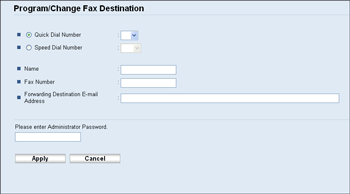
Item |
Setting |
Description |
|---|---|---|
Quick Dial Number / Speed Dial Number |
Required |
Select the number to which you want to register Quick Dial or Speed Dial destination. |
Name |
Optional |
Name of the destination. The name specified here will be shown on the screen when selecting a fax destination. Can contain up to 20 characters. |
Fax Number |
Optional |
Fax number of the destination. Can contain up to 40 characters. If the machine is connected to the telephone network through a PBX, make sure to enter the outside line access number specified in [PBX Access Number] before the fax number. |
Forwarding Destination E-mail Address |
Optional |
E-mail address of the destination of the Internet Fax. Can contain up to 64 characters. This setting appears only for the Type 2 model. |
![]()
A fax number can contain 0 to 9, "P" (pause), "
 ", "
", " ", "-", and space.
", "-", and space.If necessary, insert a pause in the fax number. The machine pauses briefly before it dials the digits following the pause. You can specify the length of the pause time in the [Pause Time] setting under fax transmission settings.
To use tone services on a pulse-dialing line, insert "
 " in the fax number. "
" in the fax number. " " switches the dialing mode from pulse to tone temporarily.
" switches the dialing mode from pulse to tone temporarily.
![]()
For details about [Pause Time], see Fax Transmission Settings
 .
.For details about [PBX Access Number], see Administrator Settings
 .
.For details about using Web Image Monitor, see Using Web Image Monitor


