Changing an NCP Registered Folder
This section describes how to change the registered NCP folder.
![]() Press the [User Tools/Counter] key.
Press the [User Tools/Counter] key.
![]() Press [System Settings].
Press [System Settings].
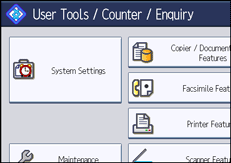
![]() Press [Administrator Tools].
Press [Administrator Tools].
![]() Press [Address Book Management].
Press [Address Book Management].
![]() Check that [Program / Change] is selected.
Check that [Program / Change] is selected.
![]() Select the user of the registered folder you want to change.
Select the user of the registered folder you want to change.
Press the name key, or enter the registered number using the number keys.
You can search by the registered name, user code, fax number, folder name, e-mail address, or IP-Fax destination.
![]() Press [Folder].
Press [Folder].
![]() Select "Connection Type".
Select "Connection Type".
If you want to specify a folder in an NDS tree, press [NDS]. If you want to specify a folder on a NetWare server, press [Bindery].
![]() Specify the folder.
Specify the folder.
To specify a folder, you can either enter the path manually or locate the folder by browsing the network.
![]() Press [Connection Test] to check the path is set correctly.
Press [Connection Test] to check the path is set correctly.
![]() Press [Exit].
Press [Exit].
![]() Press [OK].
Press [OK].
![]() Press [Exit].
Press [Exit].
![]() Press the [User Tools/Counter] key.
Press the [User Tools/Counter] key.
![]()
To change the name, key display and title, see "Registering Names".
If a security-related service such as a firewall is enabled on your computer, you may be unable to send scan files to folders. If this happens, exempt NetBIOS or the machine's IP address from firewall protection. For details about specifying the setting, see Windows help or contact the vendor of the software, such as the firewall.

