Registering an FTP Folder
This section describes how to register an FTP folder.
![]() Press the [User Tools/Counter] key.
Press the [User Tools/Counter] key.
![]() Press [System Settings].
Press [System Settings].
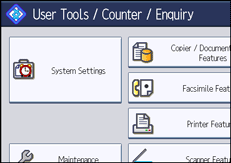
![]() Press [Administrator Tools].
Press [Administrator Tools].
![]() Press [Address Book Management].
Press [Address Book Management].
![]() Check that [Program / Change] is selected.
Check that [Program / Change] is selected.
![]() Select the name whose folder you want to register.
Select the name whose folder you want to register.
You can search by the registered name, user code, fax number, folder name, e-mail address, or IP-Fax destination.
![]() Press [Folder].
Press [Folder].
![]() Press [FTP].
Press [FTP].
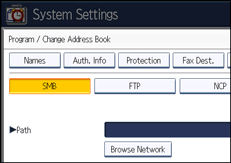
![]() Press [Change] under "Server Name".
Press [Change] under "Server Name".
![]() Enter the server name, and then press [OK].
Enter the server name, and then press [OK].
![]() Press [Change] under "Path".
Press [Change] under "Path".
![]() Enter the path, and then press [OK].
Enter the path, and then press [OK].
You can enter an absolute path, using this format: "\user\ home\username"; or a relative path, using this format: "directory\sub-directory".
If you leave the path blank, the login directory is assumed to be the current working directory.
You can also enter an IPv4 address.
You can enter a path using up to 128 characters.
![]() To change the port number, press [Change] under "Port Number".
To change the port number, press [Change] under "Port Number".
![]() Enter the port number using the number keys, and then press the [
Enter the port number using the number keys, and then press the [![]() ] key.
] key.
You can enter 1 to 65535.
![]() Press [Connection Test] to check the path is set correctly.
Press [Connection Test] to check the path is set correctly.
![]() Press [Exit].
Press [Exit].
If the connection test fails, check the settings, and then try again.
![]() Press [Auth. Info], and then press [
Press [Auth. Info], and then press [![]() Next].
Next].
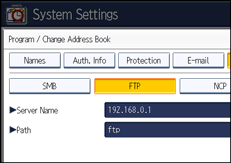
![]() Press [Specify Other Auth. Info] on the right side of "Folder Authentication".
Press [Specify Other Auth. Info] on the right side of "Folder Authentication".
When [Do not Specify] is selected, the FTP User Name and FTP Password that you have specified in "Default User Name / Password (Send)" of File Transfer settings applies. For details, see "File Transfer".
![]() Press [Change] under "Login User Name".
Press [Change] under "Login User Name".
![]() Enter the login user name, and then press [OK].
Enter the login user name, and then press [OK].
![]() Press [Change] under "Login Password".
Press [Change] under "Login Password".
![]() Enter the password, and then press [OK].
Enter the password, and then press [OK].
![]() Enter the password again to confirm, and then press [OK].
Enter the password again to confirm, and then press [OK].
![]() Press [OK].
Press [OK].
![]() Press [Exit].
Press [Exit].
![]() Press the [User Tools/Counter] key.
Press the [User Tools/Counter] key.
![]()
To register the name, see "Registering Names".
You can enter up to 64 characters for the user name.
You can enter up to 64 characters for the password.
You can enter a server name using up to 64 characters.
If a security-related service such as a firewall is enabled on your computer, you may be unable to send scan files to folders. If this happens, exempt NetBIOS or the machine's IP address from firewall protection. For details about specifying the setting, see Windows help or contact the vendor of the software, such as the firewall.
If User Authentication is specified, contact your administrator.

