


  |  | ||
This section describes how to change the paper size in trays 1 ![]() 4.
4.
The paper size setting is changed in the same way for each paper tray.
In the following example procedure, the paper size setting for tray 2 is changed.
![]()
If a paper tray is pushed vigorously when putting it back into place, the position of the tray's side fences may slip out of place.
Check the paper edges are aligned at the right side.
When loading small quantities of paper, be careful not to squeeze the side fences in too tightly, as the paper will not feed properly.
Check that paper in the paper tray is not being used, and then pull the tray carefully out until it stops.
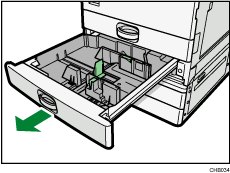
Remove paper if loaded.
While pinching the release lever, slide the end fence outward.
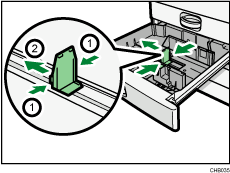
Press down the release button.
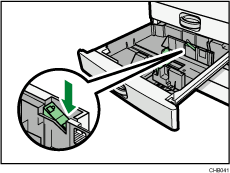
While pressing the release lever, slide the side fences outward.
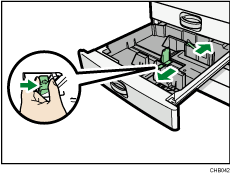
Square the paper and load it print side up.
Do not stack paper over the limit mark.

While pressing the release lever, push in the side and end fences until they are flush against the paper's edges.
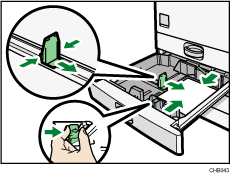
Press down the lock button.
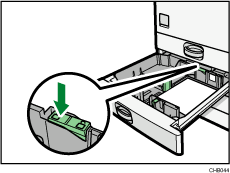
Carefully slide the paper tray fully in.
Check the paper size on the display.
![]()
If you load a paper size that is not selected automatically, you will need to specify the paper size with the control panel. For details, see “Changing to a Size That Is Not Automatically Detected”.
For details about various recommendations concerning envelopes, see “Envelopes”.