Loading Paper into the Large Capacity Tray (LCT)
This section describes how to load paper into the LCT.
![]()
When paper loaded in the right side of the LCT runs out, paper on the left is automatically shifted to the right. While the paper is moving, do not pull out the tray.
For the right stack, align the right edge of the paper with the right edge of the tray. For the left stack, align the left edge of the paper to the left edge of the tray.
 (mainly Europe and Asia)
(mainly Europe and Asia)
The LCT can hold A4 paper only. If you want to print on 81/2 × 11
paper only. If you want to print on 81/2 × 11 from the LCT, contact your service representative.
from the LCT, contact your service representative. (mainly North America)
(mainly North America)
The LCT can hold 81/2 × 11 paper only. If you want to print on A4
paper only. If you want to print on A4 from the LCT, contact your service representative.
from the LCT, contact your service representative.
![]() Carefully pull out the LCT until it stops.
Carefully pull out the LCT until it stops.
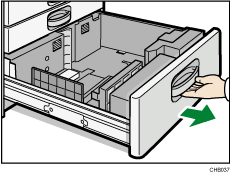
![]() Square the paper and load it print side up.
Square the paper and load it print side up.
Do not stack paper over the limit mark.
Whole tray pulled out
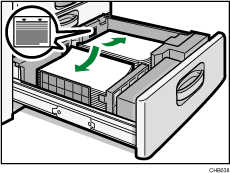
Left half of the tray pulled out
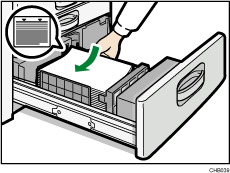
![]() Carefully push the LCT fully in.
Carefully push the LCT fully in.
![]()
You can load paper even while making copies from the LCT. You can pull out the left half of the tray while copying is in.
Load the same size and orientation paper in the other half of the tray.
Each tray can hold up to 1,000 sheets of paper.

