Storing a Document
You can store and send a document at the same time. You can also just store a document.
File names
Scanned documents are automatically assigned names like “FAX0001” or “FAX0002”.
User Names
You can set this function if necessary to know who and what departments stored documents in the machine.
Password
You can set this function so as not to send to unspecified people.
![]() Place the original, and then specify the scan settings you require.
Place the original, and then specify the scan settings you require.
Specify the “Original Orientation” setting correctly. If you do not, the top/bottom orientation of the original will not be displayed correctly in the preview.
For details about the setting, see “Setting the Original Orientation”.
![]() Press [Store File].
Press [Store File].
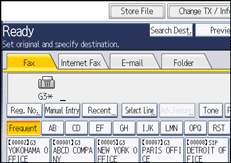
![]() Select [Send & Store] or [Store Only].
Select [Send & Store] or [Store Only].
Select [Send & Store] to send documents after they are stored.
Select [Store Only] to store documents.
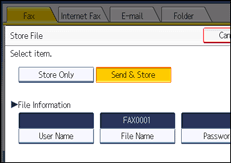
![]() Set the user name, file name, and password as necessary.
Set the user name, file name, and password as necessary.
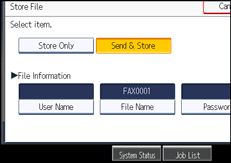
If you are not setting a user name, file name, or password, proceed to step 5.
You cannot change multiple documents at once.
![]() Press [OK].
Press [OK].
The file name appears to the left of [Store File].
![]() If you have selected [Send & Store], specify the receiver.
If you have selected [Send & Store], specify the receiver.
If you have selected [Store Only], proceed to step 7.
![]() Press the [Start] key.
Press the [Start] key.
![]()
You can change file names and user names.

