Before the Transmission Is Started
Use this procedure to cancel a transmission after the original is scanned.
This function is useful to cancel a transmission when you notice a mistake in destination or with the originals after storing. To cancel Memory Transmission, search for the file to be canceled among the files stored in memory, and then delete it.
You can cancel transmission of a file while the file is being sent, stored in memory, or fails to transmit. All the scanned data is deleted from memory.
![]()
This function is unavailable with Immediate Transmission.
![]() Press [Change TX / Info].
Press [Change TX / Info].
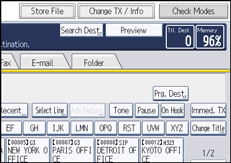
![]() Press [Check / Stop Transmission File].
Press [Check / Stop Transmission File].
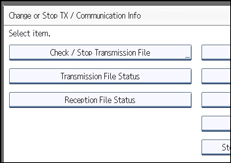
The list of stored files being transmitted or waiting for transmission appears.
To display only the files being sent, press [Files under TX].
![]() Select the file you want to cancel.
Select the file you want to cancel.
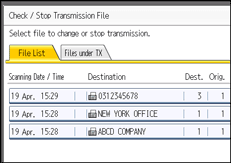
If the desired file is not shown, press [![]() ] or [
] or [![]() ] to find it.
] to find it.
There are cases when a destination may not be selected as the destination appears as “![]() ”, depending on the security settings.
”, depending on the security settings.
![]() Press [Stop Transmission].
Press [Stop Transmission].
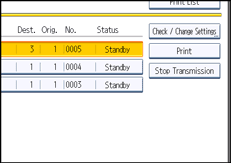
![]() Press [OK].
Press [OK].
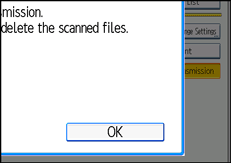
To cancel another file, repeat steps 3 through 5.
To cancel stopping transmission, press [Cancel].
![]() Press [Exit] twice.
Press [Exit] twice.
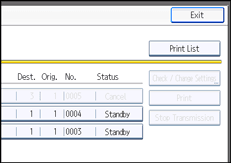
The standby display appears.
![]()
To delete some destinations from a broadcast, see “Deleting a Destination from a Broadcast”.
If you cancel a transmission while the file is being sent, some pages of your file may have already been sent and is received at the other end.
If the transmission finishes while you are carrying out this procedure, transmission cannot be canceled.
If multiple destinations were specified, only the number of the destinations that have not received the document you sent is shown.
If multiple destinations were specified, only one destination number appears. To display all destinations, press [Check / Change Settings].

