Registering a Fax Destination
This section explains how to register a name and fax number to the Address Book.
![]() Press the [User Tools/Counter] key.
Press the [User Tools/Counter] key.
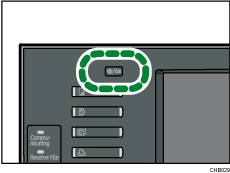
![]() Press [System Settings].
Press [System Settings].
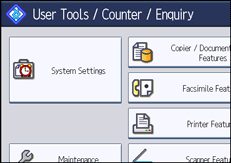
![]() Press [Administrator Tools].
Press [Administrator Tools].
![]() Press [Address Book Management].
Press [Address Book Management].
![]() Check that [Program / Change] is selected.
Check that [Program / Change] is selected.
![]() Press [New Program].
Press [New Program].
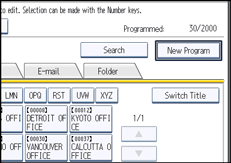
![]() Press [Change] under “Name”.
Press [Change] under “Name”.
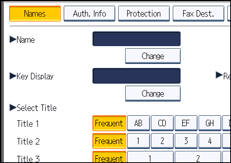
The name entry display appears.
![]() Enter the name, and then press [OK].
Enter the name, and then press [OK].
If necessary, press [Change] under “Key Display”, and then enter the name of the key to which the destination is assigned.
![]() Press the key for the classification you want to use under “Select Title”.
Press the key for the classification you want to use under “Select Title”.
![]() Press [Fax Dest.].
Press [Fax Dest.].

![]() Press [Change] under “Fax Destination”.
Press [Change] under “Fax Destination”.
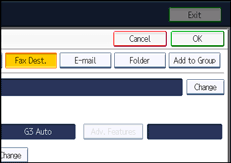
![]() Enter the fax number using the number keys, and then press [OK].
Enter the fax number using the number keys, and then press [OK].
![]() Specify the following functions for each destination, as necessary:
Specify the following functions for each destination, as necessary:
Select Line: specify a line port for each destination.
Adv. Features: program SUB/SID/SEP/PWD Codes.
International TX Mode: set whether or not to use International TX Mode.
Fax Header: specify the header that appears on your faxes when the receiver prints them.
Label Insertion: specify label information such as the destination name that appears on your faxes when the receiver prints them.
![]() Press [OK].
Press [OK].
![]() Press [Exit].
Press [Exit].
![]() Press the [User Tools/Counter] key.
Press the [User Tools/Counter] key.
![]()
For details about the procedure in step 13, see “Registering Addresses and Users for Facsimile/Scanner Functions”, Network and System Settings Reference.

