Starting Extended Features
![]() Display the Extended Feature Settings screen.
Display the Extended Feature Settings screen.
The Startup Setting screen appears and a list of installed extended features is displayed.
![]() Press the extended features you want to start, from those whose "Status" is "Stop", "Suspend", or "Ending".
Press the extended features you want to start, from those whose "Status" is "Stop", "Suspend", or "Ending".
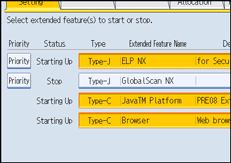
Depending on the type and status of the extended features you press, the machine responds as follows:
Type-J*1 extended features
If "Suspend" is displayed:
The extended features are de-highlighted and their "Status" changes to "Stop".
If you press the extended features again, they are highlighted and their "Status" changes to "Starting Up". The extended features start and become usable.
If "Stop" is displayed:
The extended features are highlighted and their "Status" changes to "Starting Up". The extended features start and become usable.
Type-C*2 extended features
If "Ending" is displayed:
The extended features are highlighted and their "Status" changes to "Starting Up". The extended features start and become usable.
If "Stop" is displayed:
The extended features are highlighted and their "Status" changes to "Waiting".
After rebooting the device, their "Status" changes to "Starting Up". The extended features start and become usable.
If you do not reboot and press the same highlighted extended feature again, its "Status" changes back to "Stop".
*1 Embedded Software Architecture Application Java language version
*2 Embedded Software Architecture Application C language version
![]() Press [Exit].
Press [Exit].
![]()
If "Waiting" is displayed, their "Status" changes to "Starting Up" after rebooting the device. The extended features start and become usable.

