


  |  | ||
You can make punch holes in copies.
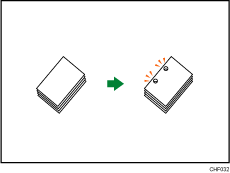
![]()
You cannot use the bypass tray with this function.
The available number of punch holes is shown below:
![]() (mainly Europe and Asia): 2 holes, 4 holes
(mainly Europe and Asia): 2 holes, 4 holes
![]() (mainly North America): 2 holes, 3 holes
(mainly North America): 2 holes, 3 holes
Original orientation and punch hole position
Place all the originals in the ADF in the orientation in which they can be read normally. When placing the original on the exposure glass, keep the same orientation, but set the original facing downwards.
The relationship between the orientation in which you place the original and the punch hole positions is as follows:
In the following illustration, two holes is specified, however the punch hole positions are the same regardless of the number of holes.
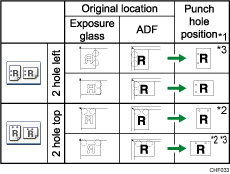
*1 The above table shows punch hole positioning. Punched sheets might not be delivered in the orientation shown in this table.
*2 If you want to punch holes in this position, select unreadable orientation in Original Orientation, and then select the punch hole position.
*3 You cannot punch holes in this position when copying onto B4 JIS, 8 × 13 or larger, or 51/2 × 81/2.
Press [Finishing].
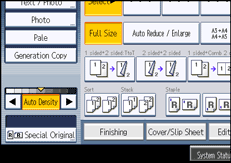
Select one of the punch hole positions.
When the internal finisher is attached:
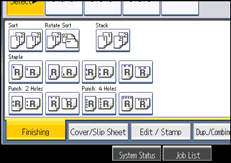
When the booklet finisher is attached:
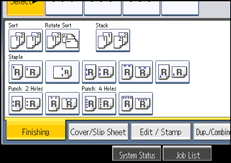
Press [OK].
Enter the number of copy sets with the number keys.
Place the originals, and then press the [Start] key.
![]()
When placing originals on the exposure glass, start with the first page to be copied. When placing originals in the ADF, set so that the first page is on the top.
You can change the punch hole types shown on the initial display under Input / Output in User Tools. For details, see “Input / Output”.
Paper can be punched only if it meets the machine's size and orientation requirements. For details about which sizes and weights of paper that can be punched, see “Appendix”, About This Machine.
When using the Punch and Combine, Double Copies, or Auto Reduce / Enlarge, the message "Orig. and paper orientation mismatched for Punch mode. Cancel Punch mode or change paper orientation in tray." may appear because of the orientation of the original and the copy paper. If this occurs, change the orientation of the copy paper.
Since punch holes are made in each copy, the punch hole positions vary slightly.