Stack
Groups together copies of each page in a multi-page original.
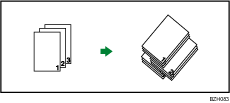
If the internal shift tray or a finisher is attached, each time the copies of one page are delivered, the next copy is shifted when delivered so you can separate each job by page.
![]() Press [Finishing].
Press [Finishing].
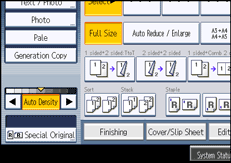
![]() Press [Stack].
Press [Stack].
When the internal finisher is attached:
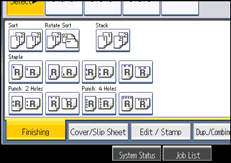
When the 500-sheet finisher is attached:
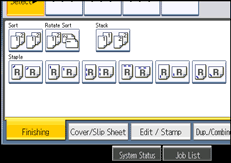
When the 1000-sheet finisher is attached:
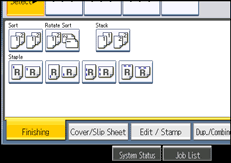
When the booklet finisher is attached:
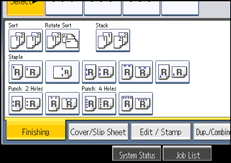
![]() Press [OK].
Press [OK].
![]() Enter the number of copies with the number keys.
Enter the number of copies with the number keys.
![]() Place the originals, and then press the [Start] key.
Place the originals, and then press the [Start] key.
![]()
When placing originals on the exposure glass, start with the first page to be copied. When placing originals in the ADF, set so that the first page is on the top.
When placing originals on the exposure glass, or in the ADF using the Batch mode, press the [
 ] key after all the originals have been scanned.
] key after all the originals have been scanned.For details about paper sizes and orientations that can be shifted when delivered to the shift tray, see “Sort”.

