


  |  | ||
![]()
|
![]()
|
![]()
|
![]()
|
![]()
|
![]()
|
![]()
|
![]()
|
![]()
|
![]()
|
![]()
Store print cartridges in a cool dark place.
Actual printable numbers vary depending on image volume and density, number of pages printed at a time, paper type and size, and environmental conditions such as temperature and humidity. Toner quality degrades over time. Early replacement of the print cartridge might be necessary. Therefore, we recommend you always keep a new print cartridge ready.
For good print quality, the manufacturer recommends that you use genuine toner from the manufacturer.
The manufacturer shall not be responsible for any damage or expense that might result from the use of parts other than genuine parts from the manufacturer with your office products.
When to replace the print cartridge
If the Alert indicator on the control panel lights up and the following message appears on the display, replace the print cartridge:
"Replace Toner:"
If cyan, magenta, or yellow toner runs out, you can print in black and white using black toner. Change the color mode setting to Black and White using the printer driver.
If black toner runs out, you cannot print in black and white or color until the black print cartridge is replaced.
![]()
Do not allow paper clips, staples, or other small metallic objects to fall inside the machine.
Do not expose the print cartridge without its cover to direct sunlight for a long time.
Do not touch the print cartridge's photo conductor unit.
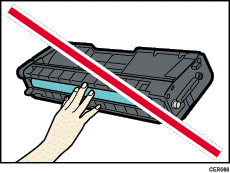
Do not touch the ID chip on the side of the print cartridge.
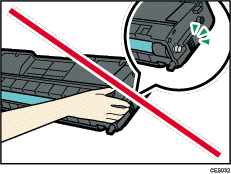
When removing print cartridges, be careful not to touch the Laser Scanning Unit on the underside of the top cover.
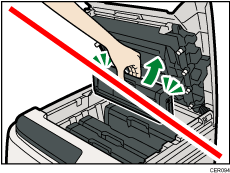
If cyan, magenta, or yellow toner runs out, you can print in black and white using just the black toner. Change the color mode setting to Black and White using the printer driver.
If black toner runs out, you cannot print in black and white or color until the black print cartridge is replaced.
Pull up top cover open lever to open the top cover.

Gripping its center, carefully pull the print cartridge upward and out.
From the rear, the print cartridges are installed in the order of cyan (C), magenta (M), yellow (Y), and black (K).
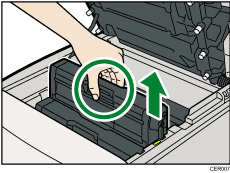
Do not shake the removed print cartridge. Remaining toner may leak.
Place the old print cartridge on paper or some other material to avoid dirtying your workspace.
Color is labeled on each print cartridge.
Take the new print cartridge out of the box, and then take it out of the plastic bag.
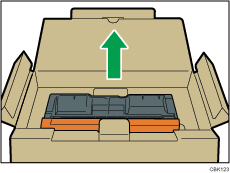
Hold the print cartridge and shake it from side to side five or six times.
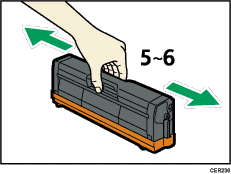
Even distribution of toner within the bottle improves print quality.
Remove the cover from the print cartridge.
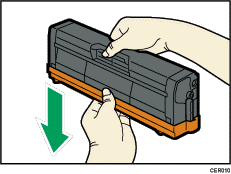
Check the toner color and corresponding location, and then carefully insert the print cartridge vertically.
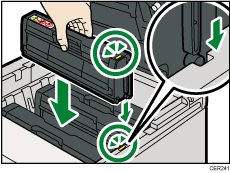
Using both hands, hold the center of the top cover and close the cover carefully. Be careful not to trap your fingers.
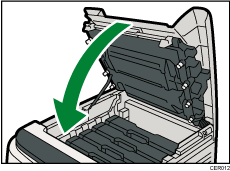
Wait while the toner loads.
To avoid malfunction, do not turn off the power while "Replace Toner:" appears on the display.
Put the cover that you removed in step 5 on the old print cartridge. Then, put the old print cartridge into the bag, and then put it into the box.
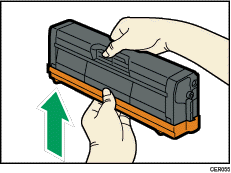
![]()
Make sure to cover the old print cartridge with the protective cover for recycling and environmental purposes.
Comply with the print cartridge Recycling Program, whereby used print cartridges are collected for processing. For details, ask your sales or service representative.