


  |  | ||
By selecting the paper type you want to load, the printer performs better. You can select from the following paper types:
[Thin Paper], [Plain Paper], [Middle Thick], [Thick Paper 1], [Recycled Paper], [Color Paper], [Preprinted], [Prepunched], [Letterhead]
![]()
When you specify the bypass tray as the input tray on the printer driver, and perform printing, if you set [Bypass Priority] to [Any Size/Type] under [Paper Input] on the control panel, the printer ignores the paper type and size settings made on the control panel. Printing is performed with the settings made on the printer driver.
When you specify a custom size paper and specify the bypass tray as the input tray on the printer driver, and perform printing with [Bypass Priority] set to [Any Custom S/T] under [Paper Input] on the control panel, the printer ignores the paper type and size settings made on the control panel. Printing is performed with the settings made on the printer driver.
If you set [Bypass Priority] to [Machine Setting] under [Paper Input], paper type settings made on the printer driver must match those made on the control panel. If they do not match, an error message appears and printing stops if [Auto Continue] is not set to [On] under [System].
Press the [Menu] key.
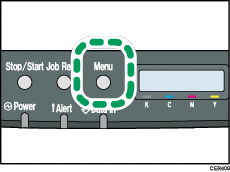
Press the [![]() ] or [
] or [![]() ] key to display [Paper Input], and then press the [OK] key.
] key to display [Paper Input], and then press the [OK] key.
| Menu: Paper Input |
Press the [![]() ] or [
] or [![]() ] key to display [Paper Type], and then press the [OK] key.
] key to display [Paper Type], and then press the [OK] key.
| Paper Input: Paper Type |
Press the [![]() ] or [
] or [![]() ] key to display [Bypass Tray], and then press the [OK] key.
] key to display [Bypass Tray], and then press the [OK] key.
| Paper Type: Bypass Tray |
Press the [![]() ] or [
] or [![]() ] key to select the paper type, and then press the [OK] key.
] key to select the paper type, and then press the [OK] key.
| Bypass Tray: Plain Paper |
Press the [Menu] key.