Cleaning the Registration Roller and the Paper Tray
The surrounding registration roller or paper tray might get dirty with paper dust when using paper other than standard paper.
If white spots appear on the printout due to paper dust, wipe the paper tray and registration roller.
![]()
|
![]()
|
![]()
|
![]()
|
![]()
Do not use chemical cleaner or organic solvent such as thinners or benzine.
Do not touch the transfer roller.
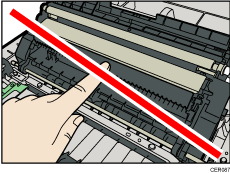
![]() Turn off the power switch.
Turn off the power switch.
![]() Unplug the power cord from the wall outlet. Remove all the cables from the printer.
Unplug the power cord from the wall outlet. Remove all the cables from the printer.
![]() Pull out tray 1 carefully with both hands.
Pull out tray 1 carefully with both hands.
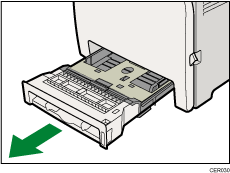
Place the tray on a flat surface. When there is paper in the tray, remove paper.
![]() Wipe the inside of the paper tray with a cloth.
Wipe the inside of the paper tray with a cloth.
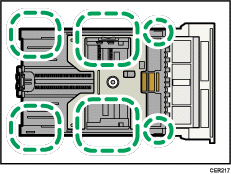
![]() Push the metal plate down until it clicks into place to lock.
Push the metal plate down until it clicks into place to lock.
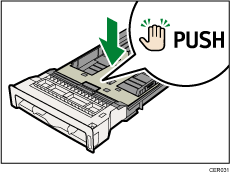
![]() Slide Tray 1 along the rails, and push it carefully all the way into the printer.
Slide Tray 1 along the rails, and push it carefully all the way into the printer.
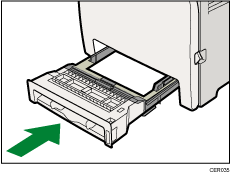
![]() Pull the opening lever on the front cover, and then carefully lower the front cover.
Pull the opening lever on the front cover, and then carefully lower the front cover.
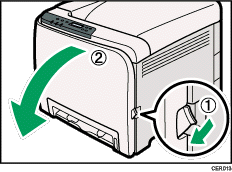
Be sure to set the registration roller in the position shown by the arrow in the illustration below.
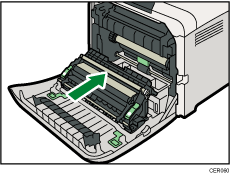
Clean the registration roller if prints are smeared after a paper jam is cleared.
![]() Clean the registration roller by applying a soft damp cloth while turning it.
Clean the registration roller by applying a soft damp cloth while turning it.
![]() Using both hands, carefully push up the front cover until it closes.
Using both hands, carefully push up the front cover until it closes.
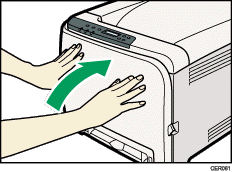
![]() Plug in the power cord securely. Connect all the interface cables that were removed.
Plug in the power cord securely. Connect all the interface cables that were removed.
![]() Turn on the power switch.
Turn on the power switch.
![]()
When closing the front cover, push the upper area of the cover firmly.

