Changing the Default Functions of the Scanner's Initial Display
This section explains how to set defaults for the initial screen, which appears when the machine is turned on or when settings are cleared or reset.
The following settings can be registered as defaults: Scan Settings, 1 Sided/2 Sided Original, Mix 1 & 2 Sided, Top to Top/Top to Bottom, 1 Side/2 Sides for the Last Page, Divide, Original Orientation, File Type, Batch/SADF, Store File, Preview, Reception Notice, and Security (E-mail Encryption and Signature).
![]() Make the necessary scan settings on the initial screen.
Make the necessary scan settings on the initial screen.
![]() Press the [Program] key.
Press the [Program] key.
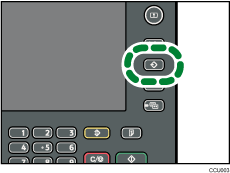
![]() Press [Program as Defaults].
Press [Program as Defaults].
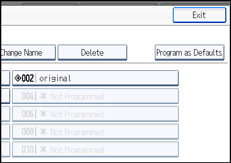
![]() Press [Program].
Press [Program].
A confirmation screen appears.
![]() Press [Yes].
Press [Yes].
The current settings are registered as defaults, and then the initial screen reappears.
![]()
To restore the initial screen's original default settings, press [Restore Factory Defaults].
Default settings for the initial screen can be registered for normal screens and simplified displays respectively.

