Batch, SADF
This section explains the settings you need to configure if you want to scan a large number of originals in several batches and send them together as a single job.
Batch
If you select [Batch], scanning starts when you place the additional originals and press the [Start] key. When all the originals have been scanned, press the [![]() ] key. If you select [Batch], regardless of the default settings, the machine waits until additional originals are placed.
] key. If you select [Batch], regardless of the default settings, the machine waits until additional originals are placed.
SADF
If [SADF] is selected, scanning starts as soon as you place additional originals in the ADF. Select which operation the machine performs while waiting for additional originals in [Wait Time for Next Original(s): SADF] under [Scanner Features]. For details about [Wait Time for Next Original(s): SADF], see "Scan Settings".
![]() Press [Original Feed Type].
Press [Original Feed Type].
![]() Select [Batch] or [SADF].
Select [Batch] or [SADF].
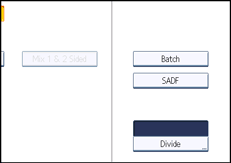
![]() Press [OK].
Press [OK].
![]()
If [SADF] is selected, scanning starts as soon as you place additional originals in the ADF. However, in the following cases you must press the [Start] key to start scanning additional originals.
After scanning additional originals using the exposure glass
After changing settings while waiting for additional originals
After opening/closing the ADF
For more details about procedures, see "Scanning Multiple Pages of Originals as One File".

