Basic Procedure for Storing Scan Files
This section explains the basic procedure for storing scan files.
![]() Make sure that no previous settings remain.
Make sure that no previous settings remain.
If a previous setting remains, press the [Clear Modes] key.
![]() Place originals.
Place originals.
![]() Press [Store File].
Press [Store File].
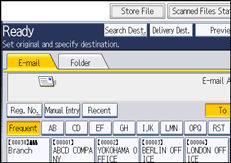
![]() Press [Store to HDD].
Press [Store to HDD].
![]() If necessary, specify file information, such as [User Name], [File Name], and [Password].
If necessary, specify file information, such as [User Name], [File Name], and [Password].
For details, see "Specifying File Information for a Stored File".
![]() Press [OK].
Press [OK].
![]() If necessary, press [Scan Settings] to specify scanner settings such as resolution and scan size.
If necessary, press [Scan Settings] to specify scanner settings such as resolution and scan size.
For details, see "Various Scan Settings".
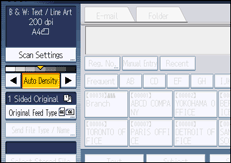
![]() If necessary, specify the scanning density.
If necessary, specify the scanning density.
For details, see "Adjusting Image Density".
![]() If necessary, press [Original Feed Type] to specify settings such as original orientation.
If necessary, press [Original Feed Type] to specify settings such as original orientation.
For details, see "Setting of Original Feed Type".
![]() Press the [Start] key.
Press the [Start] key.
![]()
Depending on the security setting, [Access Privileges] may appear instead of [User Name]. For details about specifying [Access Privileges], consult the administrator.
By pressing [Store to HDD
 Send], you can simultaneously store scan files and send them. For details, see "Simultaneous Storage and Sending by E-mail", "Simultaneous Storage and Sending by Scan to Folder", and "Simultaneous Storage and Delivery".
Send], you can simultaneously store scan files and send them. For details, see "Simultaneous Storage and Sending by E-mail", "Simultaneous Storage and Sending by Scan to Folder", and "Simultaneous Storage and Delivery".You cannot specify [Store to HDD] if:
a destination is specified
[Preview] is selected
"PDF" is selected as the file type and security is applied
High Compression PDF is selected as the file type
To cancel scanning, press the [Clear/Stop] key.
After scan files are stored, the file information fields will be automatically cleared. If you want to preserve the information in these fields, contact your local dealer.

