Searching for a Destination Client Computer
Use the following procedure to search for a destination client computer and select it.
![]() Press [Search Dest.].
Press [Search Dest.].
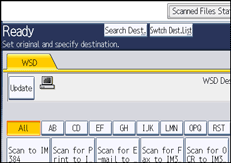
![]() Press [Name].
Press [Name].
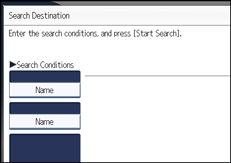
The soft keyboard appears.
![]() Enter the search characters, and then press [OK].
Enter the search characters, and then press [OK].
![]() If necessary, press [Advanced Search] to specify the detailed search criteria.
If necessary, press [Advanced Search] to specify the detailed search criteria.
You can specify up to three search criteria. You can specify [Beginning Word] or [End Word] as the matching criterion. You can refine your search using multiple criteria.
![]() Press [OK].
Press [OK].
![]() Press [Start Search].
Press [Start Search].
Destinations that match the search criteria are displayed.
![]() Select a destination, and then press [OK].
Select a destination, and then press [OK].
![]()
Search targets are computer names.
By pressing [Details], you can view details about the selected destinations.
Up to 100 destinations can be displayed as search results.
By pressing [Advanced Search], the following criteria appear:
[Beginning Word]: The names which start with the entered character or characters are targeted.
For example, to search for "ABC", enter "A".
[End Word]: The names which end with the entered character or characters are targeted.
For example, to search for "ABC", enter "C".
[Exact Match]: The names which correspond to an entered character or characters are targeted.
For example, to search for "ABC", enter "ABC".
[Include one Word]: The names which contain an entered character or characters are targeted.
For example, to search for "ABC", enter "A", "B", or "C".
[Exclude Words]: The names which do not contain an entered character or characters are targeted.
For example, to search for "ABC", enter "D".

