Canceling a Print Job Using the Control Panel
![]() Press the [Printer] key.
Press the [Printer] key.
The printer screen appears.
![]() Press [Job Reset].
Press [Job Reset].
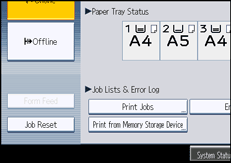
![]() Press [Reset the Job] or [Reset All Jobs].
Press [Reset the Job] or [Reset All Jobs].
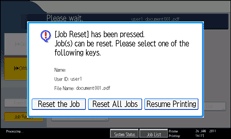
[Reset the Job]: cancels the print job currently being processed.
[Reset All Jobs]: cancels all jobs in the print queue.
[Resume Printing]: resumes printing print jobs.
A confirmation message appears.
![]() Press [Yes] to cancel the print job.
Press [Yes] to cancel the print job.
Press [No] to return to the previous display.
![]()
You cannot stop printing data that has already been processed. For this reason, printing may continue for a few pages after you press [Job Reset].

