Specifying Printer Driver or Print Command Priority
You can apply the paper settings specified in the print job to paper fed from the bypass tray. To do this, access [Printer Features] from the control panel, and then select [System]. Then, under [Tray Setting Priority], [Bypass Tray], select either [Any Size/Type] or [Any Custom Size/Type]. You do not need to change the paper settings using the control panel, even if you frequently use paper of different sizes, or if you are printing onto an unusual type of paper.
![]()
To print onto any paper size from the bypass tray, access [Printer Features] from the control panel, and then select [System]. Then, under [Tray Setting Priority], [Bypass Tray], select [Any Size/Type]. To print onto custom size paper only from the bypass tray, access [Printer Features] from the control panel, and then select [System]. Then, under [Tray Setting Priority], [Bypass Tray], select [Any Custom Size/Type]. For details about [System] settings, see “System”.
Select [Auto Tray Select] in the printer driver. If [Auto Tray Select] is specified when a job is sent to the printer, the matching tray will be detected in the order specified in [Paper Tray Priority: Printer] under [Tray Paper Settings]. If you select [Bypass Tray] for [Paper Tray Priority: Printer], paper will always be fed from the bypass tray, as long as paper is loaded there. For details about [Paper Tray Priority: Printer] settings, see "System Settings", Network and System Settings Reference.
If you select [Any Size/Type] or [Any Custom Size/Type] for the bypass tray, jobs will be printed in the following manner.
Any Size/Type
If the paper trays 1-4 do not contain paper matching the settings of the print job, printing can proceed from the bypass tray with the job's settings applied.
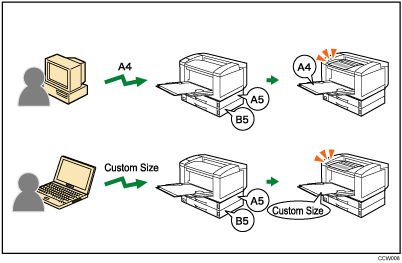
Any Custom Size/Type
If the paper trays 1-4 do not contain paper matching the settings of the print job but custom paper was specified using the printer driver or by print command, printing can proceed from the bypass tray with the job's settings applied.
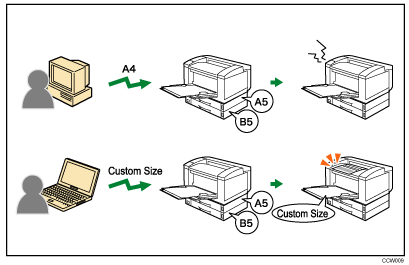
![]()
When this function is enabled, printing may be slower than usual.
If paper is not loaded in the bypass tray when a job is received, a message prompting you to load paper will appear on the control panel. When this message appears, load paper of the indicated size and type print side up on the bypass tray.

