Displaying Top Page
This section explains the top page and how to display Web Image Monitor.
![]() Start your Web browser.
Start your Web browser.
![]() Enter "http://(machine's IP address or host name)/" in your Web browser's URL bar.
Enter "http://(machine's IP address or host name)/" in your Web browser's URL bar.
The top page of Web Image Monitor appears.
If the machine's host name has been registered on the DNS or WINS server, you can enter it.
When setting SSL, a protocol for encrypted communication, under environment which server authentication is issued, enter "https://(machine's IP address or host name)/".
Every Web Image Monitor page is divided into the following areas:
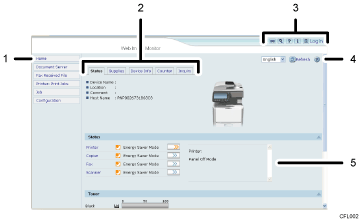
Menu area
If you select menu, its content will be shown on the work area.
Tab area
Details about each menu appear.
Header area
Displays icons for the links to Help and the keyword search function. This area also displays [Login] and [Logout], which allow you to switch between administrator and user mode.
Help
Use Help to view or download Help file contents.
Work area
Displays the contents of the item selected in the menu area.
Machine information in the work area is not automatically updated. Click [Refresh] at the upper right in the work area to update the machine information. Click the Web browser's [Refresh] button to refresh the entire browser screen.
![]()
When using a host name under Windows Server 2003/2003 R2/2008/2008 R2 with IPv6 protocol, perform host name resolution using an external DNS server. The host file cannot be used.

