Changing Paper Thickness Settings
Select [Plain Paper 1] or [Plain Paper 2] depending on the type of plain paper.
If in System Settings, [Tray Paper Settings], you set “Paper Thickness” to [Plain Paper] for each tray's [Paper Type], you must then select [Maintenance], [Plain Paper Setting] and specify either [Plain Paper 1] or [Plain Paper 2], depending on the thickness of the loaded paper.
The default setting is Plain Paper 2.
![]()
Select [Plain Paper 1] when paper weight is between 60
 69 g/m2 (16
69 g/m2 (16  18 lb. Bond).
18 lb. Bond).Select [Plain Paper 2] when paper weight is between 70
 90 g/m2 (19
90 g/m2 (19  24 lb. Bond).
24 lb. Bond).
![]() Press the [User Tools/Counter] key.
Press the [User Tools/Counter] key.
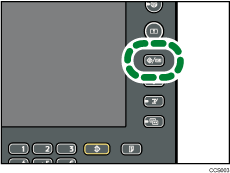
![]() Press [Maintenance].
Press [Maintenance].
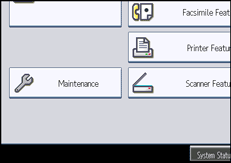
![]() Press [Plain Paper Setting].
Press [Plain Paper Setting].
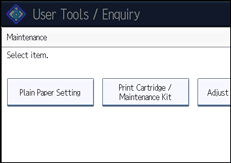
![]() Select the plain paper type for each tray depending on the paper to be set and press [OK].
Select the plain paper type for each tray depending on the paper to be set and press [OK].
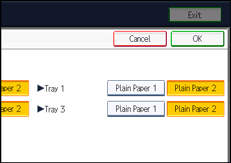
![]() Press [Exit].
Press [Exit].
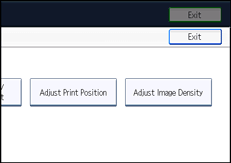
![]() Press [Exit].
Press [Exit].
![]()
In System Settings, [Tray Paper Settings], for each tray's [Paper Type] you can specify “Paper Thickness”. For details about paper thickness, see “Recommended Paper Sizes and Types”.

