Installing the Gigabit Ethernet Board  (mainly Europe and Asia)
(mainly Europe and Asia)
This section describes how to install the Gigabit Ethernet board.
![]()
The machine's Ethernet and USB ports are not available when the Gigabit Ethernet board is installed into the machine. Use the Ethernet and USB ports on the Gigabit Ethernet board.
![]() Check the contents of the package.
Check the contents of the package.
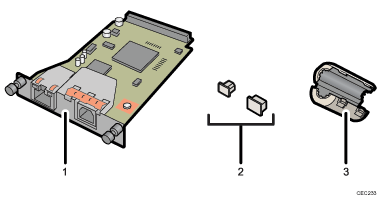
Gigabit Ethernet board
Protective caps (one each for the Ethernet port and the USB port)
Ferrite core
Design of the ferrite core varies according to machine model.
![]() Turn off the main power switch, and then unplug the machine's power cord from the wall outlet.
Turn off the main power switch, and then unplug the machine's power cord from the wall outlet.
![]() Disconnect the cables from the Ethernet port and the USB port of the machine, and cover each port with its protective cap.
Disconnect the cables from the Ethernet port and the USB port of the machine, and cover each port with its protective cap.
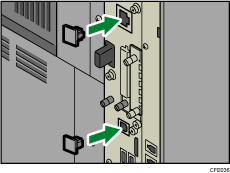
![]() Loosen two screws and remove the cover of the slot in which the Gigabit Ethernet board is installed.
Loosen two screws and remove the cover of the slot in which the Gigabit Ethernet board is installed.
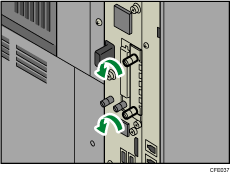
![]() Fully insert the Gigabit Ethernet board.
Fully insert the Gigabit Ethernet board.
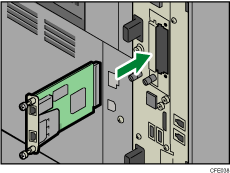
![]() Tighten two screws to secure the Gigabit Ethernet board.
Tighten two screws to secure the Gigabit Ethernet board.
Check the Gigabit Ethernet board is connected firmly to the board slot.
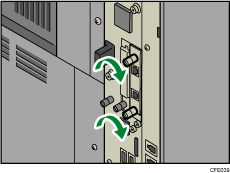
![]()
Confirm that the Gigabit Ethernet board was correctly installed by printing the configuration page. If it is correctly installed, “Gigabit Ethernet Board” will appear for “Device Connection” on the configuration page. For details about printing the configuration page, see “Interface Settings”, Network and System Settings Reference.
If the board was not installed properly, repeat the procedure from step 4. If it cannot be installed correctly even after reattempting installation, contact your sales or service representative.
For details about how to connect the Ethernet interface cable to the Gigabit Ethernet port, see “Connecting to the Gigabit Ethernet Interface”, Network and System Settings Reference.

