Forwarding per Sender
This section describes how to specify Forwarding.
Specify when programming a Special Sender.
![]()
One forward destination can be registered for each Special Sender. To register two or more forward destinations, use group destinations. However a maximum of 498 destinations can be specified in a group.
![]() Press [Forwarding per Sender].
Press [Forwarding per Sender].
![]() Select [On] or [Off].
Select [On] or [Off].
If you select [Off], proceed to step 7.
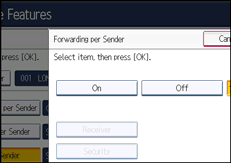
![]() Specify an End Receiver using the destination list, and then press [OK].
Specify an End Receiver using the destination list, and then press [OK].
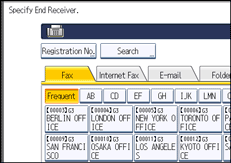
Press the transmission type tab to switch the destination between fax number, Internet Fax destination, e-mail address, and folder destination.
IP-Fax destination appears in the fax destination list.
![]() Press [Security].
Press [Security].
If not specifying the security function, proceed to step 7.
Security is set to use S/MIME authentication. For details about the security settings, consult your administrator.
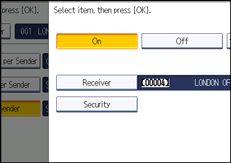
![]() Select the security functions.
Select the security functions.
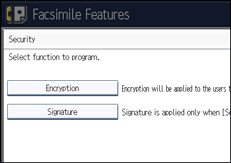
To specify encryption for documents for Forwarding, press [Encryption]. To use the encryption function, the address must be stored in the Address Book and have the encryption option enabled. For details about Encryption, consult your administrator.
To attach a signature to documents for Forwarding, press [Signature]. For details about Signature, consult your administrator.
![]() Press [OK].
Press [OK].
![]() Press [OK].
Press [OK].
![]()
Selecting [Same as Basic Settings] will result in the same setting made for “Forwarding” under “Reception Settings”.
If you have specified e-mail destination or folder destination for forwarding, you can specify the file format used for forwarding. See “Parameter Settings” (switch 21, bit 3).
Deleting a destination specified as a forward destination from the destination list causes the settings of the forward destination to be deleted, so they must be registered again. When a destination is changed, a document is transmitted to the new destination. If there is no destination of the specified type, you can set which destination to be used as an alternative destination. See “Parameter Settings” (switch 32, bit 0).
Select [Encrypt All] in the encryption settings and encrypted e-mail is sent regardless of the encryption settings in [Security]. For details about encryption, consult your administrator.
The electronic signature is limited in the following ways, depending on the S/MIME settings on Web Image Monitor. For details about the electronic signature, consult your administrator.
If [Set Individually] is set:
You can set [Signature] in [Security] and attach an electronic signature to e-mail for every transmission.
If [Do not Use Signatures] is set:
Even if you press [Security], [Signature] does not appear.
If [Use Signatures] is set:
An electronic signature is attached when you send e-mail. The [Signature] setting in [Security] cannot be cancelled.

