Displaying a preview
Display a preview of stored documents.
![]() Select the document you want to send.
Select the document you want to send.
Press the Thumbnails key to switch the screen to thumbnail display.
![]() Press [Preview].
Press [Preview].
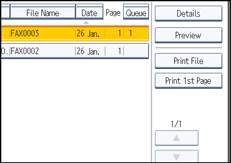
![]() Check the preview.
Check the preview.
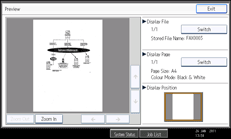
Press [Zoom Out] or [Zoom In] to reduce or enlarge the preview image.
Press [
 ] [
] [ ] [
] [ ] [
] [ ] to scroll the preview image.
] to scroll the preview image.Press [Switch] under “Display File” to display another selected file.
Press [Switch] under “Display Page” to change the displayed page.
![]() Press [Exit].
Press [Exit].
![]()
If image files are corrupt, they are not displayed on the preview window.
If the image file is corrupt, store it again.

