Printing Personal Box Documents
This section explains how to print a document received into a Personal Box.
![]() Make sure that the Confidential File indicator is lit.
Make sure that the Confidential File indicator is lit.
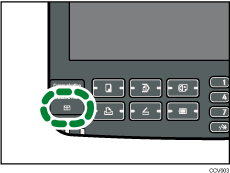
![]() Press [Change TX / Info].
Press [Change TX / Info].
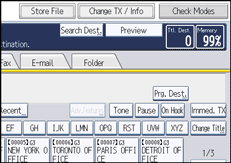
![]() Press [Print Personal Box File].
Press [Print Personal Box File].
![]() Select the box with the document you want to print.
Select the box with the document you want to print.
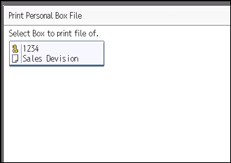
![]() If a password has been set for the box, enter the password, and then press [OK].
If a password has been set for the box, enter the password, and then press [OK].
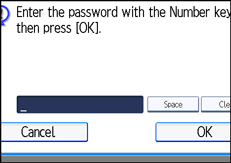
If you make a mistake, press [Clear] before pressing [OK], and then try again.
To cancel entering a password, press [Cancel]. The display returns to that of step 4.
![]() Press the [Start] key.
Press the [Start] key.
To stop printing, press [Stop Printing]. The display returns to that of step 4.
To print a document in another Personal Box, repeat from step 4.
![]() Press [Exit] twice.
Press [Exit] twice.
The standby display appears.
![]()
If you print a Personal Box document, it is deleted.
The passwords for Personal Boxes can be programmed under “Box Setting” in the Facsimile Features menu. For details about the programming method, see “Box Settings”.

